Leaky Paywall - Coupons
It is easy to create coupons and discount codes for your subscription levels using the Leaky Paywall - Coupons add-on.
Coupon Settings
How to Create a Coupon
To create a coupon, go to Leaky Paywall > Coupons in the WP admin and click on "Add New Coupon".
Make sure you enter a title for your coupon. This is for internal use only, and will not be shown on the front end of the site.
Coupon Code
Enter the name of the coupon code. This is what users will enter on the registration form.
Coupon Type
Use Discount for standard coupon functionality. Use Delay to offer a free time period before charging.
Discount Amount
This can be either a percentage or a dollar amount. Whatever is entered will be discounted from the total price. e.g (50%, $5, $25)
Charge After
If Delay is selected, enter the number of months to wait until the first charge is processed
For Recurring Levels
If selected, this will only apply the coupon to the first payment of a recurring subscription. All future payments will be charged at the normal rate.
Max Use Limit
This is the maximum number of times this coupon code can be used before it becomes invalid.
Valid From
Enter a start and end date that the coupon will be valid. If nothing is entered, the coupon will always be valid.
Subscription Levels
Select which levels this coupon is valid for. If you select "All Levels", it will be valid on any paid level. It is a multiselect field so you can choose multiple specific levels to apply the coupon to.
Overall Coupon Usage
You can see the details and usage of all your coupons by going to Leaky Paywall > Coupons. This is great to get an idea of how many times a coupon has been used in total.
 Front End Display
Front End Display
The coupon field will display below the total amount on the registration page.
 Add the coupon to a register link
Add the coupon to a register link
You can append a coupon to any register link. This way the user doesn't have to enter the code manually in order to get the discount. This works well for hiding the coupon field via CSS and still being able to give away coupons.
For example,
https://examplesite.test/register/?level_id=11&coupon_code=halfpizza
You will need to change the level_id and coupon_code parameter to match your use case.
See Coupon Usage For Subscribers
You see if a specific subscriber used a coupon in a few different ways.
- In the subscriber table under Leaky Paywall > Subscribers.
- On a transaction under Leaky Paywall > Transactions
- Export coupon data: export subscribers with the Reporting Tool will include a Coupon column. Filter the csv (Ex: in Excel) by the code
Bulk Import Coupons
You can bulk import a CSV file of coupons using our bulk importer. Go to Leaky Paywall > Coupons and click on the "Import Coupons" button at the top of the screen.
Here is a sample CSV file you can download, and then create your CSV based on that.
We recommend importing no more than 200 coupons at a time. If you have more, split the import into multiple CSV files.
If a coupon code matches one that already exists, it will be skipped.
Tip: If you want to generate random coupon codes, enter a prompt like this in your AI tool: "Generate 100 unique coupon codes in a CSV file based on plants"
Column Headers
coupon_code (required)
This is the code that a user will enter on the registration form.
type
This can be either "delay" or "discount". If left blank, "discount" will be used.
delay_start_count
If the type is set to delay, this is the number of months to wait until processing the first charge.
amount_type
This can be either "flat" or "percentage". If left blank, "flat" will be used.
amount (required)
The amount of the discount. If the amount type is set to "flat", this will be the dollar amount to discount the full price. If the amount type is set to "percentage", this will be the percentage amount to discount the full price.
limit
The number of times a coupon can be used until it is no longer valid. If left blank, there will be no limit (unlimited use).
start_date
When the coupon becomes valid. If left blank, the coupon will be valid immediately. Use this format: May 27, 2025
end_date
When the coupon is no longer valid. If left blank, the coupon will always be valid. Use this format: June 27, 2025
levels
Specify what subscription level ids the coupon should apply to. This can be a single level id, a comma separated list of level ids, or use "all" to make the coupon valid for all levels. If left blank, "all" will be used.
first_only
If type is set to "discount", only apply coupon to first payment of a recurring subscription. Future payments will be charged at the standard rate. This setting has no effect on non-recurring levels. This can be either "on" or "off". If left blank, "off" will be used.

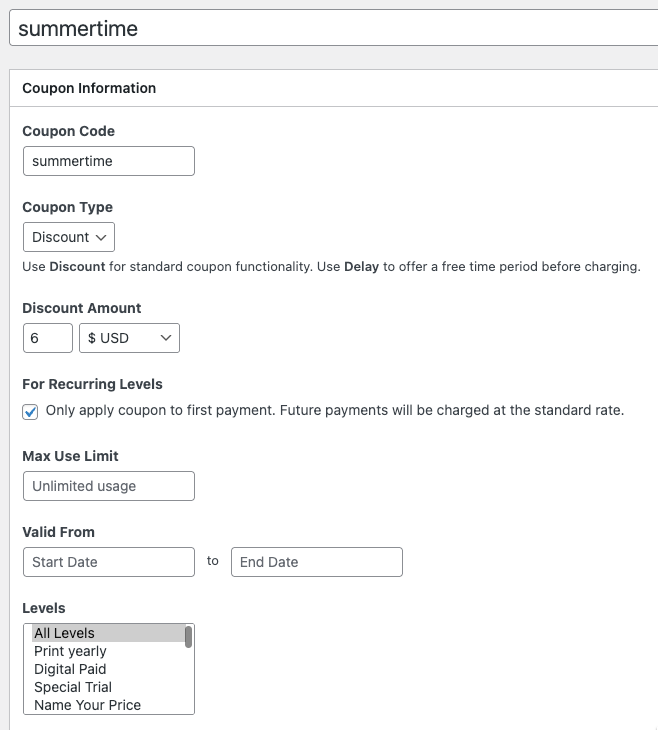
 Front End Display
Front End Display Add the coupon to a register link
Add the coupon to a register link