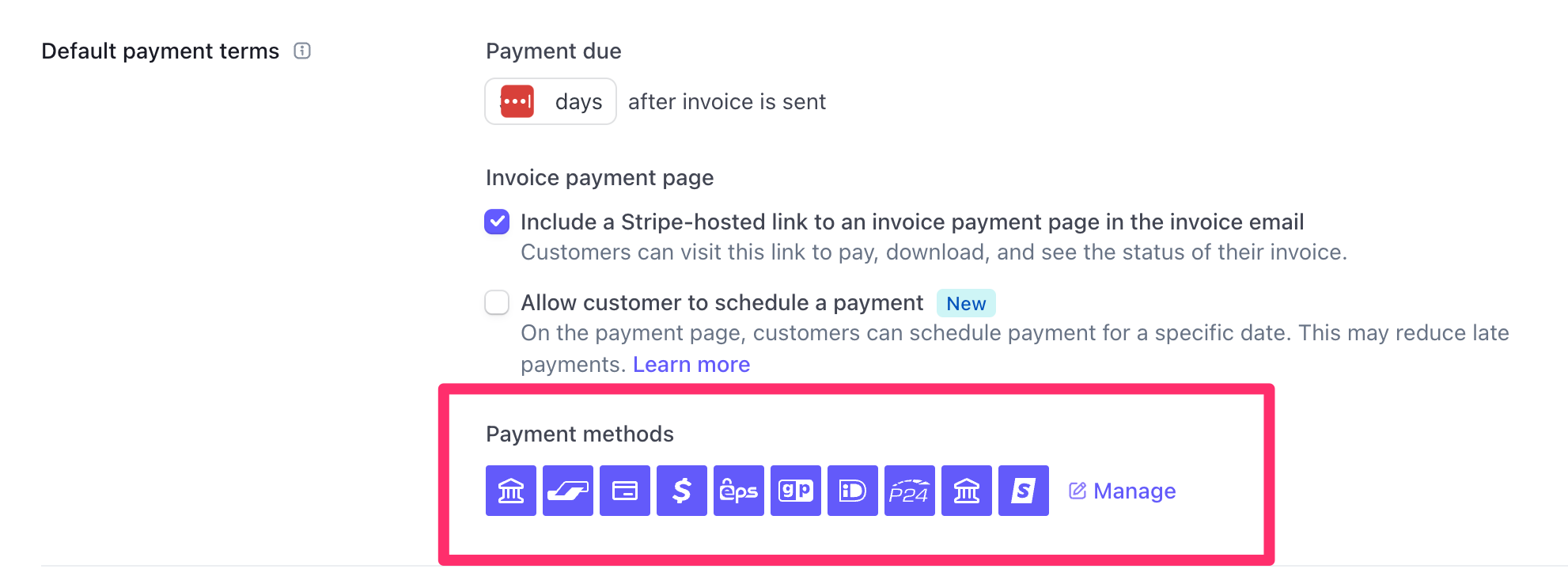Stripe Payment Gateway
Leaky Paywall integrates directly with Stripe with no extra extensions need. You will need a Stripe account in order to complete this payment gateway setup.
Stripe Payment Gateway Setup
1. Activate the Stripe (Credit/Debit card) payment gateway under Leaky Paywall > Settings > Payments.

This setting will keep users on your site to enter their payment details. If needed, you can send them offsite using our Stripe Checkout integration. Both of these gateways cannot be enabled at the same time.
2. Add your Stripe keys in the Leaky Paywall Stripe settings.

We recommend starting with test mode, and then disabling test mode when you are ready to take your paywall live.
3. Enable Stripe Webhooks

Copy the "Stripe Webhook URL" and use it to create a webhook in your Stripe account. This will make sure that data is synced correctly between Leaky Paywall and Stripe. See more in depth instructions.
Optionally, you can add a signing secret for additional security.
4. Additional Settings
You can enable Apple Pay with your Stripe account. This requires domain verification.
You can enable the Stripe Customer portal. This offloads the recurring payment information for a subscriber to Stripe.
You can restrict Stripe Assets to only pages that specifically utilize Stripe functionality. This will disable Stripe's advanced fraud detection.

How do I remove payment methods that I don't want on the Stripe Payment element?